How to Implement Auto-Scaling and Elasticity for Applications on Cloud Servers
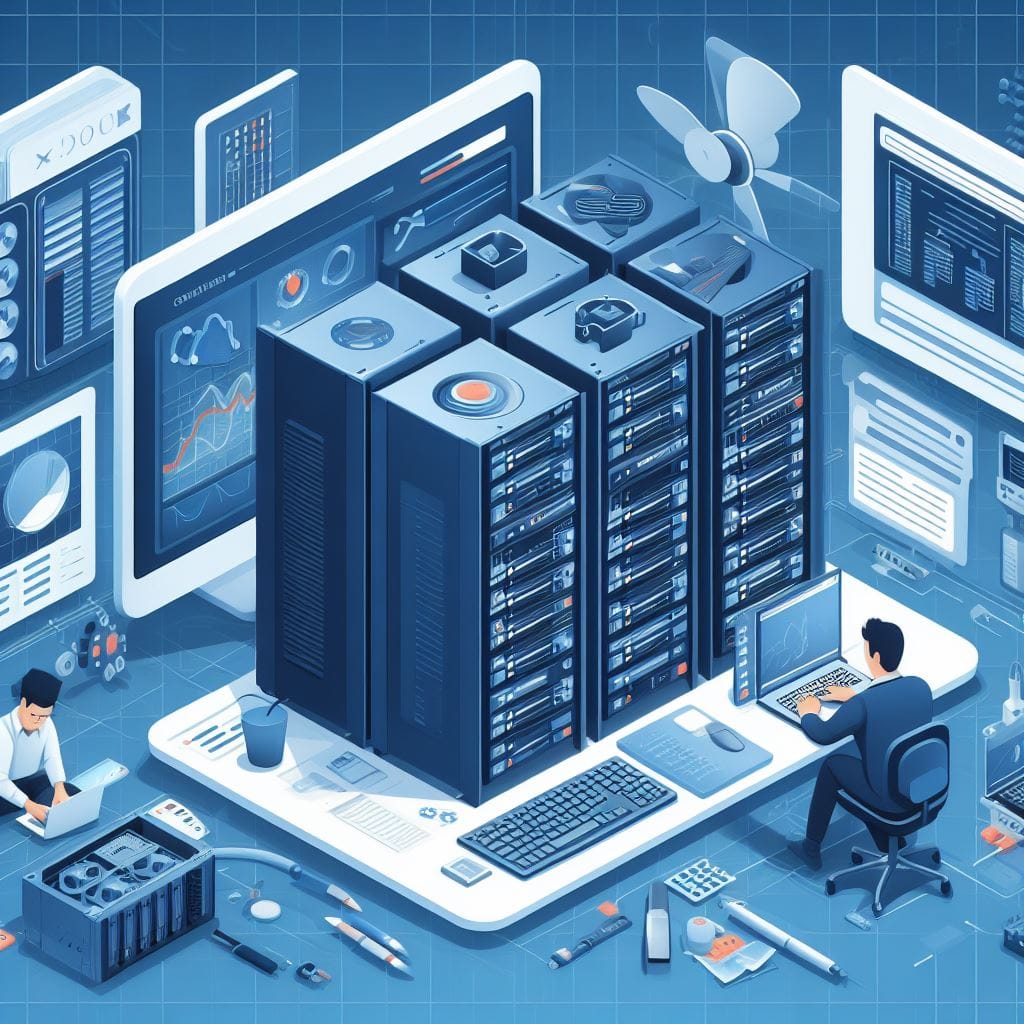
Implementing auto-scaling and elasticity for applications on cloud servers involves setting up the infrastructure and configuring the necessary services to dynamically adjust resources based on demand. Here are the steps you can follow:
- Select a Cloud Provider:
Choose a cloud provider that supports auto-scaling features. Popular options include AWS, Azure, Google Cloud Platform, and others. - Design Your Application for Scalability:
Ensure your application is designed with scalability in mind. This includes stateless components, microservices architecture, and using scalable databases. - Containerize or Use Serverless (Optional):
Consider using containers or serverless computing as they naturally support auto-scaling. Containers can be managed with services like Kubernetes, and serverless platforms like AWS Lambda or Azure Functions handle scaling automatically. - Set Up Load Balancers:
Implement a load balancer to distribute traffic evenly across multiple servers. This ensures that the application can handle more requests and allows for scaling. - Monitor Application Metrics:
Use monitoring tools to track key performance metrics like CPU usage, memory utilization, and request/response times. Cloud providers offer native monitoring services, and third-party tools like Prometheus or Datadog can also be used. - Configure Auto-Scaling Groups:
In your cloud provider's dashboard, set up auto-scaling groups (ASGs) or similar constructs. ASGs define the parameters for scaling, such as minimum and maximum number of instances, and the conditions that trigger scaling actions. - Define Scaling Policies:
Create scaling policies that specify how the auto-scaling group should react to changes in metrics. For example, you might set up a policy to add more instances if CPU usage exceeds a certain threshold. - Implement Health Checks:
Configure health checks to ensure that only healthy instances are serving traffic. Unhealthy instances should be replaced automatically. - Test Auto-Scaling:
Simulate load on your application to trigger auto-scaling. This will help you verify that the system scales up and down as expected. - Set Up Auto-Scaling Triggers:
Define the conditions that trigger auto-scaling actions. These can be based on CPU utilization, network traffic, or any other metric that is relevant to your application's performance. - Implement Elastic Load Balancing (ELB):
If your cloud provider offers a service like Elastic Load Balancer, configure it to distribute traffic across your auto-scaling group. - Optimize Auto-Scaling Policies:
Continuously monitor and fine-tune your auto-scaling policies based on actual usage patterns and performance data. - Set Up Alerts and Notifications:
Configure alerts to notify you when auto-scaling events occur. This way, you can stay informed about changes in your application's capacity. - Handle Data Persistence and State:
If your application requires data persistence, consider using a scalable database or storage solution that can handle the increased load. - Implement Graceful Scaling:
Ensure that your application can handle scaling events gracefully. This may involve tasks like draining connections or gracefully shutting down instances. - Regularly Review and Optimize:
Periodically review the auto-scaling configuration, monitor application performance, and adjust policies as needed to ensure optimal resource allocation.
Remember, auto-scaling is a powerful tool, but it's important to monitor and adjust settings to ensure it behaves as expected for your specific application. Additionally, it's crucial to consider cost implications, as auto-scaling can lead to increased usage charges.



