A Guide to Setting Up a Virtual Private Network (VPN) for Online Media Streaming on Your VPS
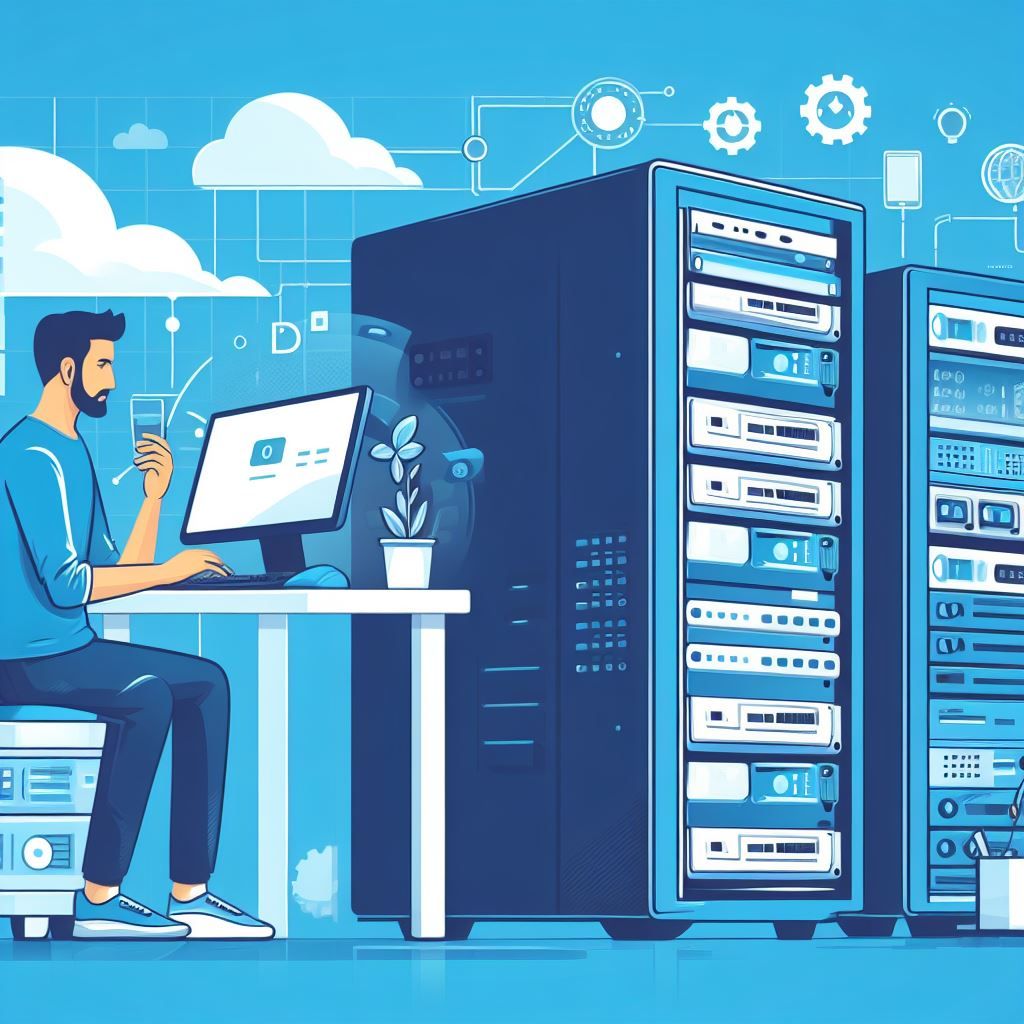
Setting up a Virtual Private Network (VPN) on a Virtual Private Server (VPS) for online media streaming can be a useful way to access region-restricted content or enhance your privacy. Below is a step-by-step guide to help you achieve this. Please note that while this guide provides general instructions, it's important to ensure that you comply with all legal and copyright regulations in your jurisdiction.
Step 1: Choose a VPS Provider
- Select a VPS provider. Popular options include DigitalOcean, Linode, AWS, Google Cloud, and others. Sign up for an account and create a new VPS instance.
Step 2: Connect to Your VPS
- Connect to your VPS using SSH. You'll receive login credentials from your provider, usually consisting of an IP address, username, and password.bashCopy codessh username@your_vps_ip
Replaceusernamewith your username andyour_vps_ipwith the VPS IP address.
Step 3: Update Your System
- Update the system packages to ensure you have the latest security patches and software versions.bashCopy codesudo apt update
sudo apt upgrade
Step 4: Install OpenVPN
- Install OpenVPN on your VPS. OpenVPN is a popular open-source VPN server software.bashCopy codesudo apt install openvpn
Step 5: Configure OpenVPN
- Create a directory to store OpenVPN configuration files.bashCopy code
sudo mkdir/etc/openvpn/server - Copy the sample server configuration file and edit it.bashCopy code
sudo cp/usr/share/doc/openvpn/examples/sample-config-files/server.conf /etc/openvpn/server/
sudo nano /etc/openvpn/server/server.conf
Adjust settings like port, protocol, and subnet if needed. Make sure to uncomment and setpush "redirect-gateway def1 bypass-dhcp"to route all client traffic through the VPN.
Step 6: Generate Keys and Certificates
- Generate keys and certificates using the Easy-RSA tool.bashCopy codesudo apt install easy-rsa
make-cadir ~/openvpn-cacp-r ~/openvpn-ca /etc/openvpn/server/easy-rsacd/etc/openvpn/server/easy-rsasourcevars
./clean-all
./build-ca
./build-key-server server
./build-dh
openvpn --genkey --secret keys/ta.key
Step 7: Configure the Firewall
- Adjust the firewall to allow traffic on the OpenVPN port (default is 1194 for UDP).bashCopy codesudo ufw allow 1194/udp
Step 8: Start and Enable OpenVPN
- Start and enable the OpenVPN service.bashCopy codesudo systemctl start openvpn@server
sudo systemctl enableopenvpn@server
Step 9: Generate Client Configuration
- Create a client configuration file.
bashCopy codecp /usr/share/doc/openvpn/examples/sample-config-files/client.conf /etc/openvpn/server/
sudo nano /etc/openvpn/server/client.conf
Modify the remote line to point to your VPS IP.
Step 10: Enable IP Forwarding
- Enable IP forwarding to allow traffic to pass through the VPN.
bashCopy codeecho 'net.ipv4.ip_forward = 1' | sudo tee -a /etc/sysctl.conf
sudo sysctl -p
Step 11: Configure DNS (Optional)
- Consider using a secure DNS resolver like Cloudflare's or Google's by adding their addresses to
/etc/openvpn/server/server.conf.
Step 12: Start the OpenVPN Service
- Start the OpenVPN service for the first time.
bashCopy codesudo systemctl start openvpn@server
Step 13: Download Client Configuration
- Download the client configuration file from your VPS using
scpor SFTP.
bashCopy codescp username@your_vps_ip:/etc/openvpn/server/client.conf .
Step 14: Install a VPN Client
- Install a VPN client on your local device (e.g., OpenVPN GUI, Tunnelblick, or a mobile app like OpenVPN Connect).
Step 15: Connect to Your VPN
- Use the VPN client to connect to your VPS. Provide the client configuration file you downloaded.
Step 16: Test the Connection
- Visit a website that checks your IP address to verify that your traffic is being routed through the VPN.
Congratulations! You've now set up a VPN on your VPS for online media streaming. Keep in mind that using a VPS for this purpose may violate the terms of service of some providers, so make sure you're in compliance with their policies. Additionally, always respect copyright and licensing agreements when streaming content.



